
The Windows Settings is an important area of your Microsoft Windows Operating System (OS). This is the place where you can set up your computer, update Windows, repair your computer, add and remove device, customize many areas of your Windows Operating System (OS), etc. But before you can make any change on the Windows Settings, you need to open it first.
This post provides information you need to open the Windows 10 settings.
How to Open Settings in Windows 10
Here’s a list of 8 easy manners that you can open the settings in Microsoft Windows 10:
01 The fastest way to open Windows 10 settings is to simply click on the following button:
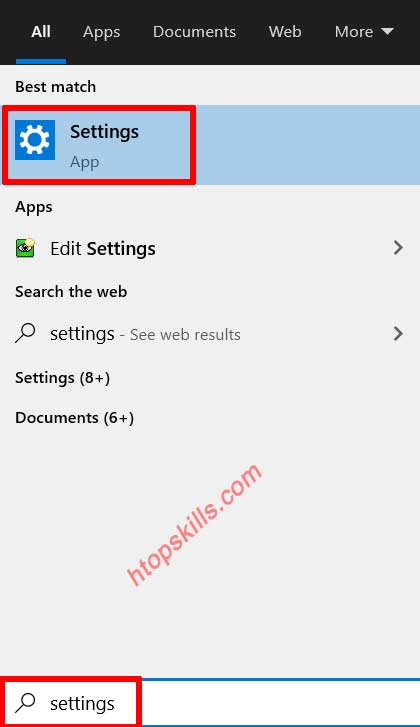
02 Go to the Windows 10 search bar, type settings, then click settings in the search result.
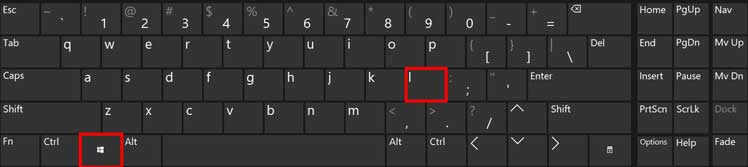
03 Simultaneously press the Windows key and the i key to open the Settings.
04 Click Start, then select the settings icon on the right side.
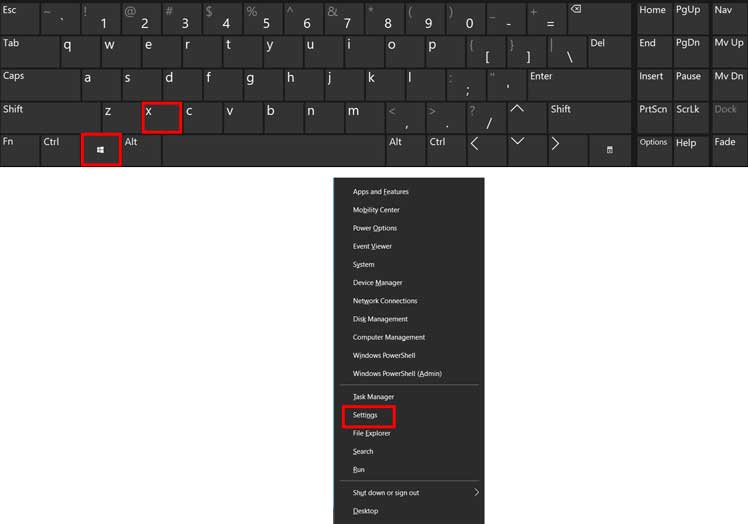
05 Simultaneously press the Windows key and the X key to open the power user window, then click on Settings.
06 Right click on Start, then click on Settings.
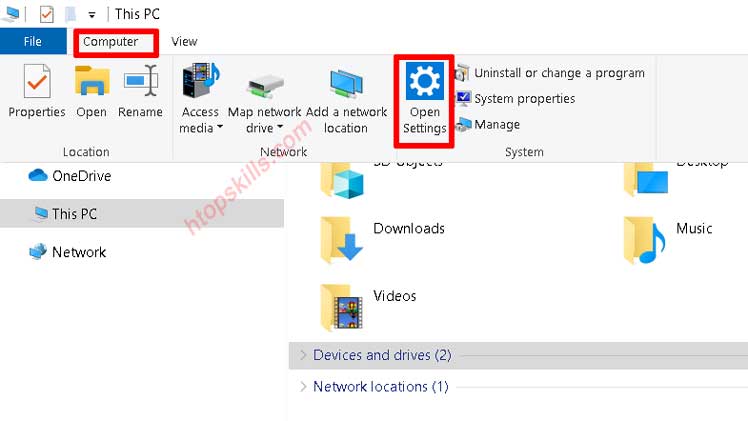
07 Open File Explorer by simultaneously pressing the Windows key and the E key, select Computer from the top menu, and then click Settings.
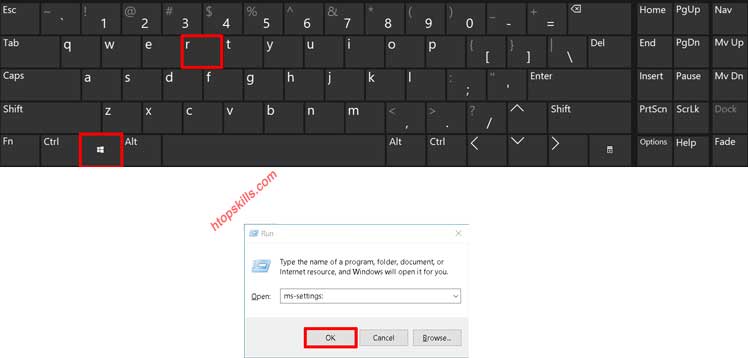
08 Simultaneously press the Windows key and the R key to open RUN.
In the Run window, type ms-settings: then click OK.
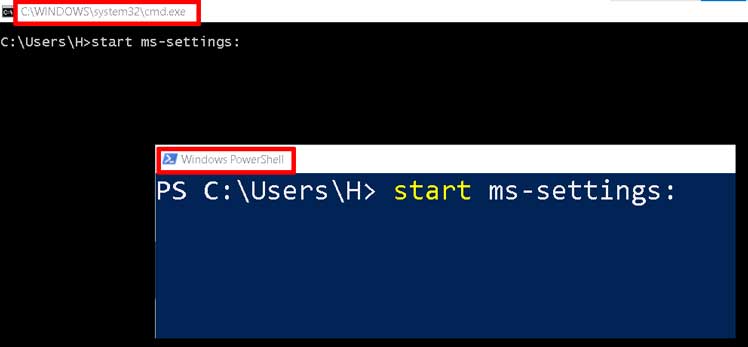
09 You can also open Windows Settings on the Command Prompt or Windows PowerShell by typing start ms-settings: and press Enter.
To open command Prompt, go to the Windows 10 search bar, type cmd, then click command prompt in the search result.
To open command Prompt, right click on Start, then click Windows PowerShell. Or
Go to the Windows 10 search bar, type PowerShell, then click Windows PowerShell in the search result.
What To Read Next
If you like the content of this post or if it has been useful to you, please consider sharing it on your social media and follow me on Facebook and Twitter for more exclusive content.







