Years ago, somebody asked me about my most important piece of tech and was surprised when I said it was my NAS server—the Synology DS410, to be specific—and not the iPhone I was holding.
That was true then. And it’s even more so now. In fact, with the benefits of hindsight and real-world usage, I’m also more confident that my NAS server is the best among my gadgets.
Additionally, for years, Synology was my easy go-to name in network-attached storage until the recent controversial 2025 releases, which require the vendor’s “approved” storage. The new policy makes Synology significantly more expensive while a lot less convenient to use.
Tip
Starting with the 2025 model year, all Synology (Plus) servers implement a storage lock-in that requires “approved” HDDs and SSDs, which are generally Synology’s self-branded drives. These servers only recognize drives from compatibility lists. While they accept third-party drives within a volume (storage pool) migrated from a pre-2025 server, “compatible” drives are required when repairing, extending, or rebuilding a migrated volume.
That aside, Synology NAS servers are still the best in terms of features, performance, reliability, and management. In this post, I’ll explain all that in detail and provide a comprehensive guide on how to get started with one—that is, if you’re willing to stomach the storage lock-in, or you can pick a pre-2025 model.
Before continuing, make sure you have read this NAS primer post to have an idea about the NAS concept. After that, if you find this post overwhelming, the Table of Contents below will help.
Dong’s note: I originally published this piece on March 14, 2018, and last updated it on July 30, 2025, to account for Synology’s controversial storage lock-in policy, which begins with its 2025 models.


Synology NAS: The good, the bad, and everything in between
For basic network-attached storage needs, almost any NAS server will do. Some are also easier to use, and most are more affordable than those from Synology. Most importantly, so far, Synology is the only company that has a storage lock-in policy.
However, if you want to get the most out of network storage, I’d still recommend Synology for both home and business users. Synology’s Hybrid RAID (SHR)—a proprietary, flexible RAID configuration—alone makes its servers superior to those from other vendors. And it’s the least interesting thing about this brand.
With that, let’s start with the naming of Synology’s servers.
Synology’s NAS naming convention
Synology NAS servers are available in various tiers and models.
Depending on the number of drives they can house, their hardware specs, and release year, you’ll see names like DS223, DS1621+, DS1525+, RS1619xs, FS1018, and so on. It’s a good idea to know what those names mean.


There are three parts to the names: the leading letters, the numbers, and the ending letter(s)/characters. Here’s the breakdown of how to interpret them for home and business models:
The leading letters in a Synology NAS server’s name
This part has two or three letters that show the types of the server:
- DS (DiskStation): A desktop design with drives installed vertically. This type is a popular design for general consumers.
- DX (DiskStation Expansion): This refers to expansion units that enhance the storage capacity of the DS server type.
- RS (RackStation): A rackmount design server with drives placed horizontally.
- RX (RackStation Expansion): This is another expansion unit, specifically designed for an RS server.
- FS (FlashStation): A desktop performance-oriented design built especially for 2.5-inch solid-state drives.
- NVR (Network Video Recorder): A server designed mostly to work as a video recorder.
- DVA (Deep learning Video Analytics): A specific type of network video recording server that includes real-time facial recognition, enhanced tracking, and greater security by categorizing and then identifying personnel.
- VS (Visual Station): This server is dedicated to the Synology Surveillance Station.
- SA: This series is designed for scalable enterprise storage solutions and is generally not suitable for home and SMB users.
The number part in a Synology NAS server’s name
This part includes three or four digits to indicate:
- The last two numbers indicate the release year. For example, 18 means the server is a 2018 model year. (Sometimes, a server is available one year earlier than its intended model year. The DS923+, for example, came out in 2022.)
- The digit(s) preceding the model year indicate the maximum number of internal hard drives the server can accommodate, including when used with expansion units (when applicable). So the DS923+ can host up to nine internal hard drives (via its four native drive bays and a 5-bay expansion unit).
The ending letters/characters in a Synology NAS server’s name
This part shows the tier or the server series:
- XS or XS+ series: These are top-tier, enterprise-class (and expensive) servers that are the best of the best. These servers are designed to deliver maximum performance and include the most extended warranty with the best support. They are suitable mostly for big businesses that require high availability and uncompromising performance.
- + (Plus) series: A lineup of advanced servers that can do everything standard servers can and much more. Most + servers can also host more storage via expansion units.
- (Nothing): This is a standard server. If a server’s name doesn’t end with a letter or character, it’s a server that’s better than J (below) but lower than Plus (above). There are two additional flavors of standard servers:
- Play series: A standard server with an emphasis on home entertainment. Its hardware prioritizes photos, movies, and music over other functions. A Play server is always capable of 4K transcoding.
- Slim series: A standard compact desktop server that uses 2.5-inch drives.
- J series: This is a lower tier than a standard server. It’s generally weak in performance and features and should be used only for single-app or single-client-at-a-time needs.
- SE series: An entry-level server with the lowest hardware specs. It’s affordable but suitable only for basic data-sharing needs.
With that, here’s an example of how to interpret a server’s name: the DS1525+ is a 2025 model year desktop server that can house up to 15 drives—via its five native drive bays plus two optional 5-bay DX525 expansion units—and belongs to the Plus series.
Synology servers and storage size limits
You might have heard that Synology servers support a limited storage size. That’s true for all servers—none can handle unlimited storage space. The cabinet below provides a list of servers and their supported volume sizes.
Synology servers and their volume size limits
There are three volume size limits in Synology NAS servers: 16 TB, 108 TB, and 200 TB. Specifically, a server running a 32-bit CPU, including most standard and low-tier servers, has a volume limit of 16TB.
Servers with a 64-bit CPU—that’s most Plus (+) servers and those released in the past five years—can handle 108 TB per volume, and most XS and higher-end servers can control 200 TB per volume. Some servers can do volumes larger than 200TB. These are enterprise-class machines with at least 64GB of RAM and running DSM 7.0.1 or later.
A server can have multiple volumes, allowing you to utilize two or more to effectively double or triple its storage space. Using multiple volumes can be a good practice, as it provides more options for backup and replication.
The list below is based on the information from Synology and was last updated in mid-2025.
- 16 TB volume limit:
- 19-series: DS419slim
- 18-series: DS218j, NVR1218
- 17-series: RS217
- 16-series: RS816, DS416, DS416slim, DS416j, DS216, DS216play, DS216j, DS216se, DS116, NVR216
- 15-series: RS815, DS415play, DS215+, DS215j, DS115, DS115j
- 14-series: RS814, RS214, DS414, DS414slim, DS414j, DS214+, DS214, DS214play, DS214se, DS114
- 13-series: DS413, DS413j, DS213+, DS213, DS213j, DS213air
- 12-series: RS812, RS212, DS212+, DS212, DS212j, DS112+, DS112, DS112j
- 11-series: RS411, DS411, DS411slim, DS411j, DS211+, DS211, DS211j, DS111
- 10-series: DS410, DS410j, DS210+, DS210j, DS110+, DS110j
- 108 TB volume limit:
- 25-series: DS425+, DS225+
- 24-series: DS224+, DS124
- 23-series: DS923+, DS723+, DS423+, DS423, DS223j, DS223
- 22-series: RS822RP+, RS822+, RS422+, DS2422+, DS1522+, DVA1622
- 21-series: RS2821RP+, RS2421RP+, RS2421+, RS1221RP+, RS1221+, DS1821+, DS1621+, DVA3221
- 20-series: RS820RP+, RS820+, DS1520+, DS920+, DS720+, DS620slim, DS420+, DS420j, DS220+, DS220j, DS120j
- 19-series: RS1219+, RS819, DS2419+II, DS2419+, DS1819+, DS1019+, DS119j, DVA3219
- 18-series: RS2818RP+, RS2418RP+, RS2418+, RS818RP+, RS818+, DS1618+, DS918+, DS718+, DS418, DS418play, DS418j, DS218+, DS218, DS218play, DS118
- 17-series: DS1817+, DS1817, DS1517+, DS1517
- 16-series: RS2416RP+, RS2416+, DS916+, DS716+II, DS716+, DS416play, DS216+II, DS216+
- 15-series: RS815RP+, RS815+, DS2415+, DS2015xs, DS1815+, DS1515+, DS1515, DS715, DS415+
- 14-series: RS2414RP+, RS2414+, RS814RP+, RS814+
- 13-series: DS2413+, DS1813+, DS1513+, DS713+
- 12-series: RS3412RPxs, RS3412xs, RS2212RP+, RS2212+, RS812RP+, RS812+, DS3612xs, DS1812+, DS1512+, DS712+, DS412+
- 11-series: RS3411RPxs, RS3411xs, RS2211RP+, RS2211+, DS3611xs, DS2411+, DS1511+, DS411+II, DS411+
- 10-series: RS810RP+, RS810+, DS1010+, DS710+
- 200 TB volume limit
- FS-series: FS6400, FS3600, FS3400, FS3017, FS2500, FS2017, FS1018
- SA-series: SA3600, SA3400, SA3200D
- 22-series: DS3622xs+
- 21-series: RS4021xs+, RS3621xs+, RS3621RPxs, DS1621xs+
- 19-series: RS1619xs+
- 18-series: RS3618xs, DS3018xs
- 17-series: RS18017xs+, RS4017xs+, RS3617RPxs, RS3617xs+, RS3617xs, DS3617xsII, DS3617xs
- 16-series: RS18016xs+
- 15-series: RC18015xs+, DS3615xs
- 14-series: RS3614RPxs, RS3614xs+, RS3614xs
- 13-series: RS10613xs+, RS3413xs+
- Over 200TB volume limit (Servers must support Btrfs Peta Volume with a minimum of 64GB of RAM and run DSM 7.0.1)
- FS-series: FS6400, FS3600, FS3400, FS2017
- SA-series: SA3600, SA3400
- 21-series: RS4021xs+, RS3621xs+, RS3621RPxs
- 19-series: RS1619xs+
- 18-series: RS3618xs
- 17-series: RS18017xs+, RS4017xs+, RS3617xs+, RS3617RPxs
The transition to AMD CPUs
During its first decade of existence, Synology always used Intel CPUs for its home or SMB NAS, often of the Atom or Celeron families. In 2020, the company started transitioning to AMD chips.
The move means the servers are now much more potent for general tasks. However, since AMD CPUs don’t include a graphics processing unit (GPU), the new servers are less suitable for native video transcoding. And I know a lot of users are crying foul about it.
On this front, here’s Synology’s official statement:
[…] We are steering away from transcoding on the NAS and do not have any current plans to include GPUs for transcoding purposes in the near future. Part of our reasoning for this is that the server is the least powerful place to do transcoding, and it’s ultimately better to do it on streaming devices.
In my experience, the new AMD-based servers are much better overall—they are great for running virtual machines, as mentioned below, and they work well for media streaming. So, AMD is the new Synology way for the foreseeable future.
With that, let’s continue with what makes Synology NAS powerful: The operating system.
The state-of-the-art DiskStation Manager (DSM) operating system
All Synology NAS servers run a Linux-based operating system called DiskStation Manager (DSM), of which the current 7th revision came out in July 2021.
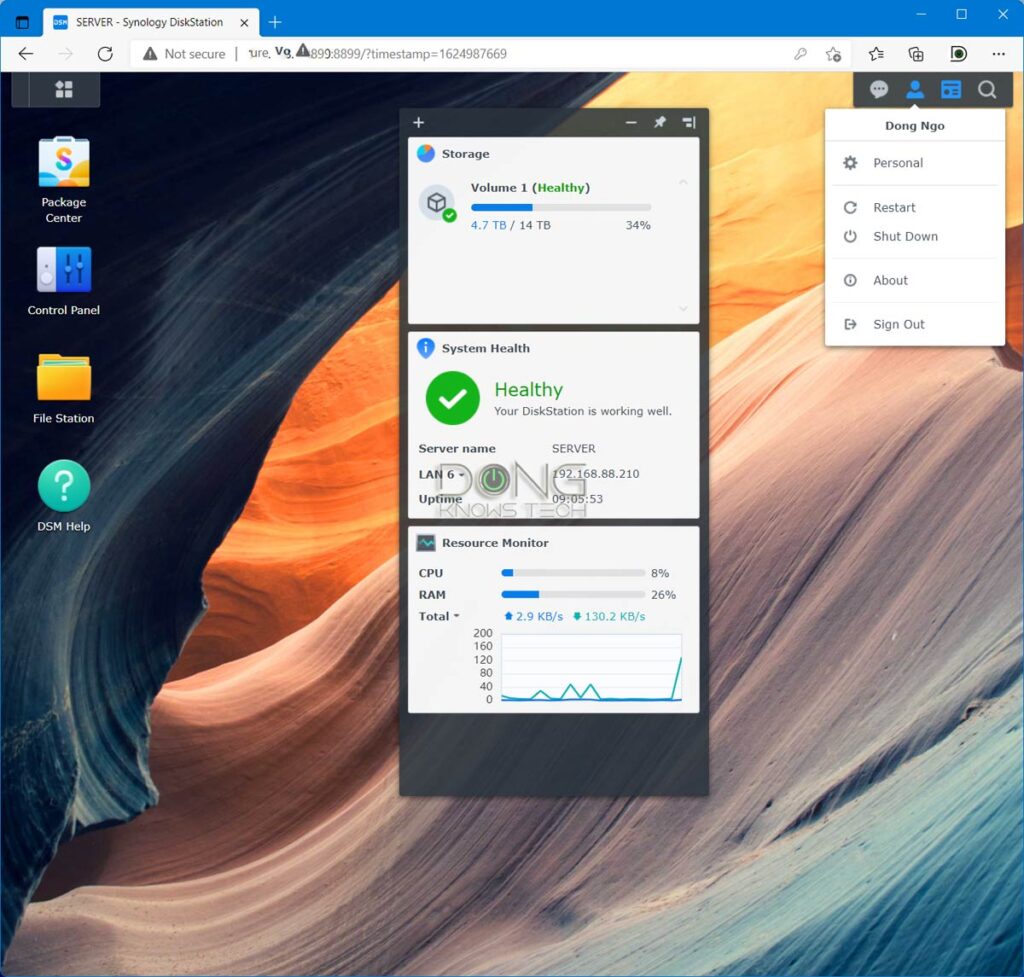
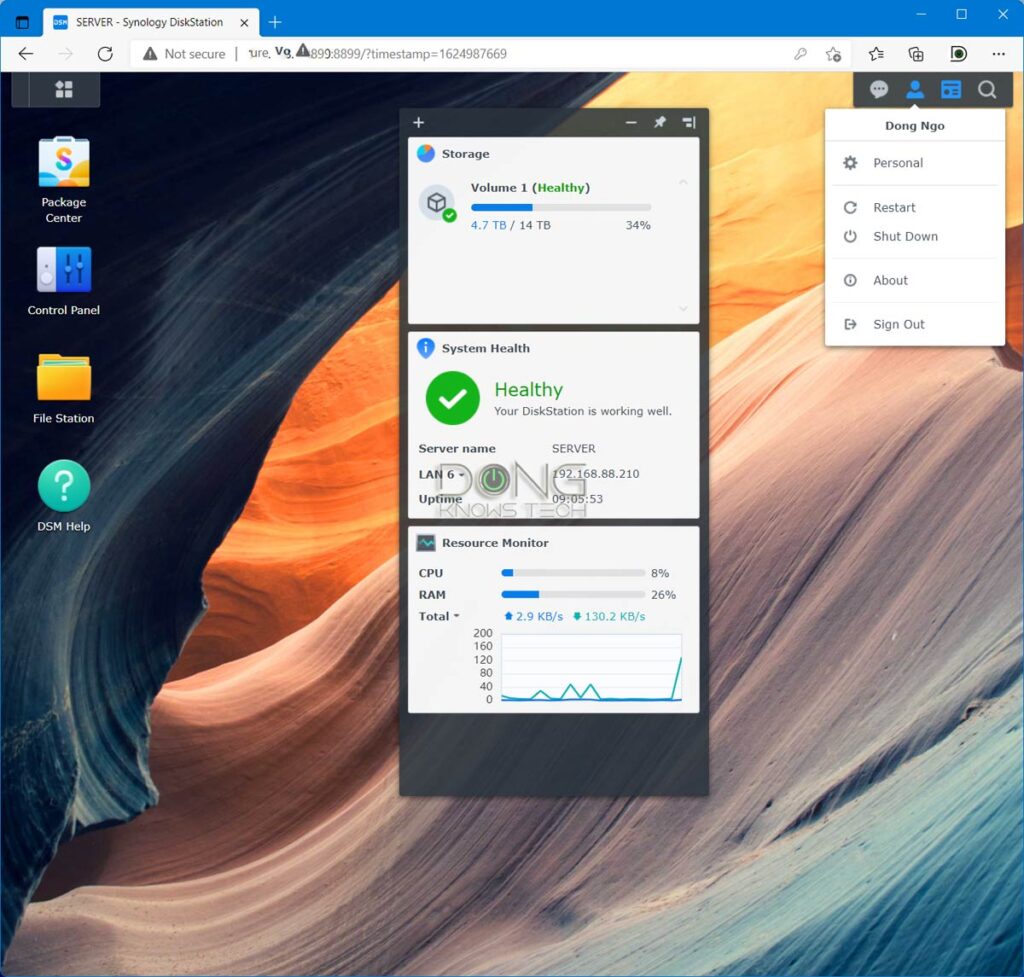
This OS, by far the most advanced and robust for NAS servers, is the reason why Synology has been the biggest name in the NAS space. Thanks to DSM, no matter which Synology NAS server model you choose, you’ll have the same core experience.
You access this OS via its web interface—the way you do a router—but within the webpage, DSM behaves like any other desktop OS.
It has a start button, a desktop, a taskbar, and a control panel. When working with it, you can open and rearrange multiple windows, log in, log out as different users, etc., all with transitional effects.
As a result, working with a Synology NAS server is similar to working with a Windows or Mac computer. DSM has excellent context-based help and description. If you’re tech-savvy, you can figure things out quite quickly.
Most importantly, DSM is consistent throughout the entire Synology ecosystem. As a result, when you know one Synology server, for the most part, you know them all. Again, it’s just like any Windows or Mac OS.
Synology DSM: Robust core settings and features
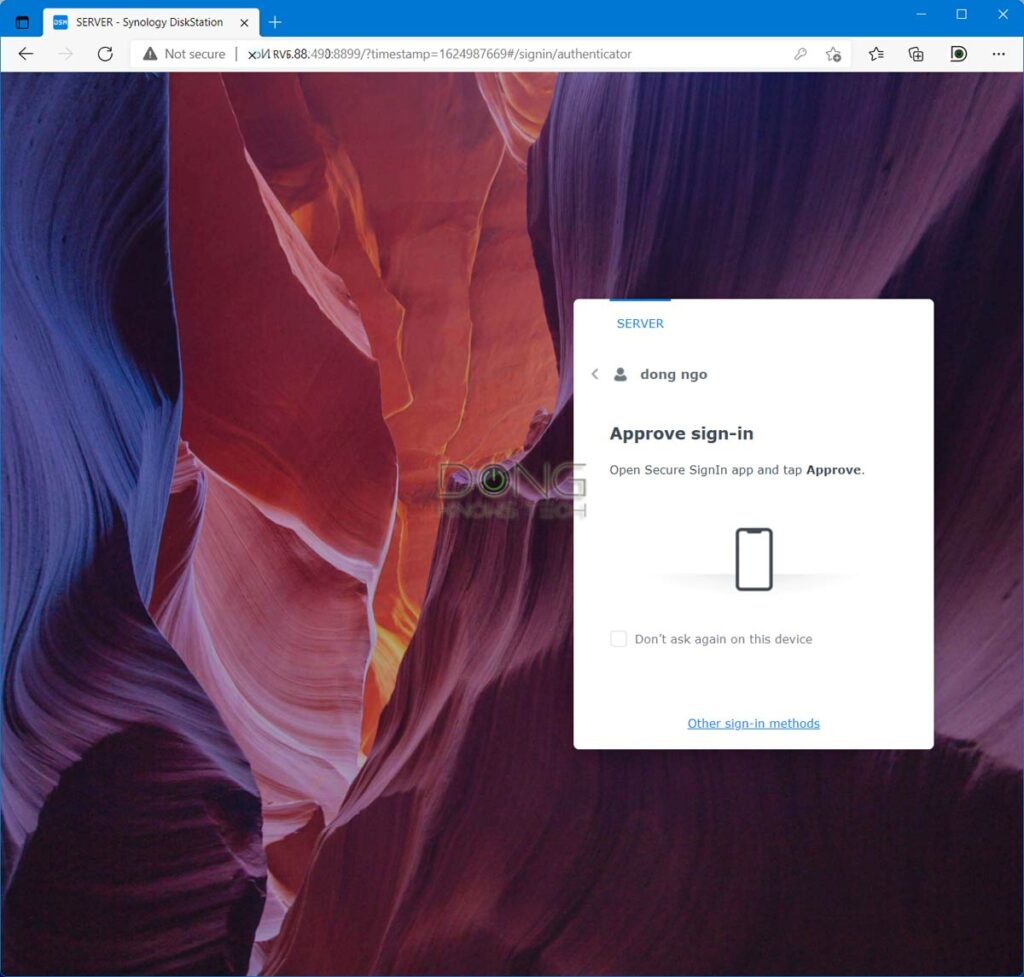
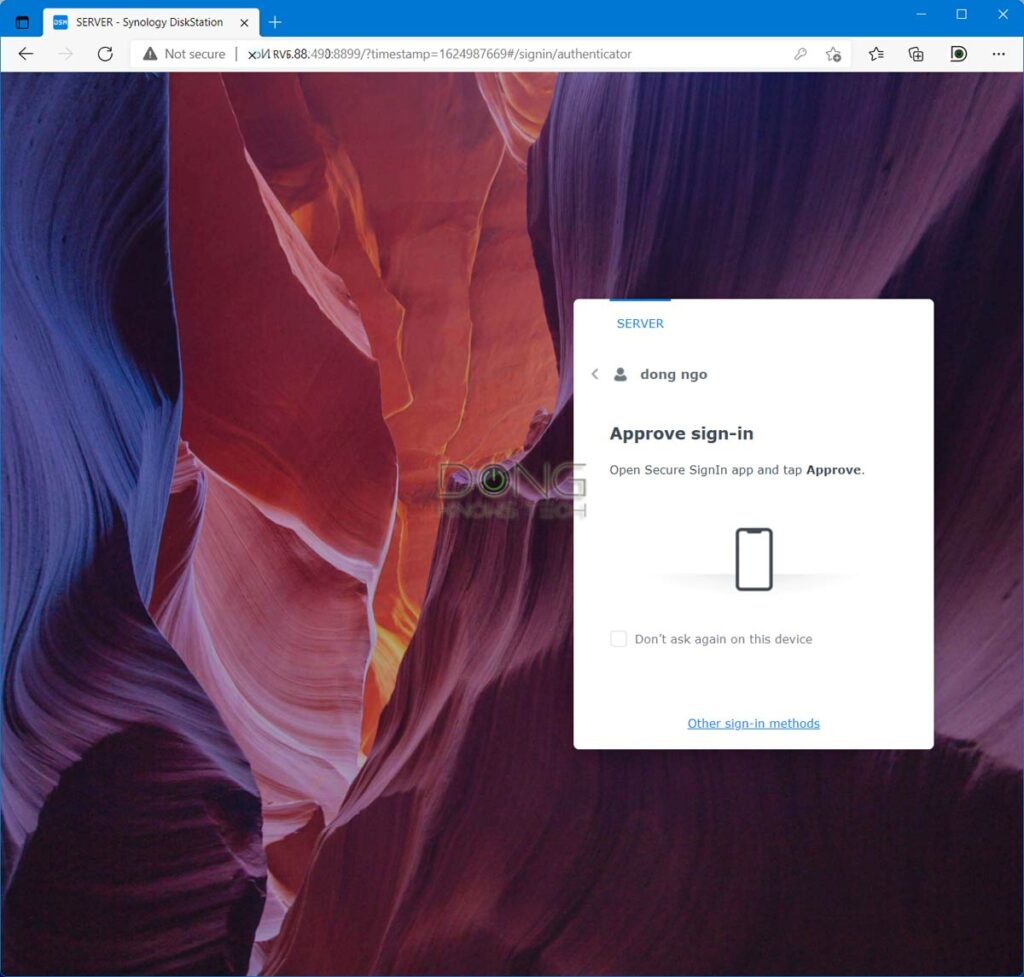
Advanced storage and user management, with 2-factor Authentication login
Like all OSes, DSM has essential functions via the Control Panel, including:
- Advanced user management and network settings.
- Shared folder with storage quotas and advanced user access management, down to individual sub-folders or even files.
- Volume and shared folder encryption, and support for Time Machine backup.
- All standard RAIDs and SHR, a Synology server delivers all the storage setup you’d want, from the most basic to the most advanced levels.
- Starting with DSM 7, all Synology NAS servers have the option of a 2-factor Authentication login, which you can enforce on individual accounts or a user group. Once turned on, users can use the phone or an app as a verification key for added security. They can also trust specific devices, making subsequent logins more convenient.
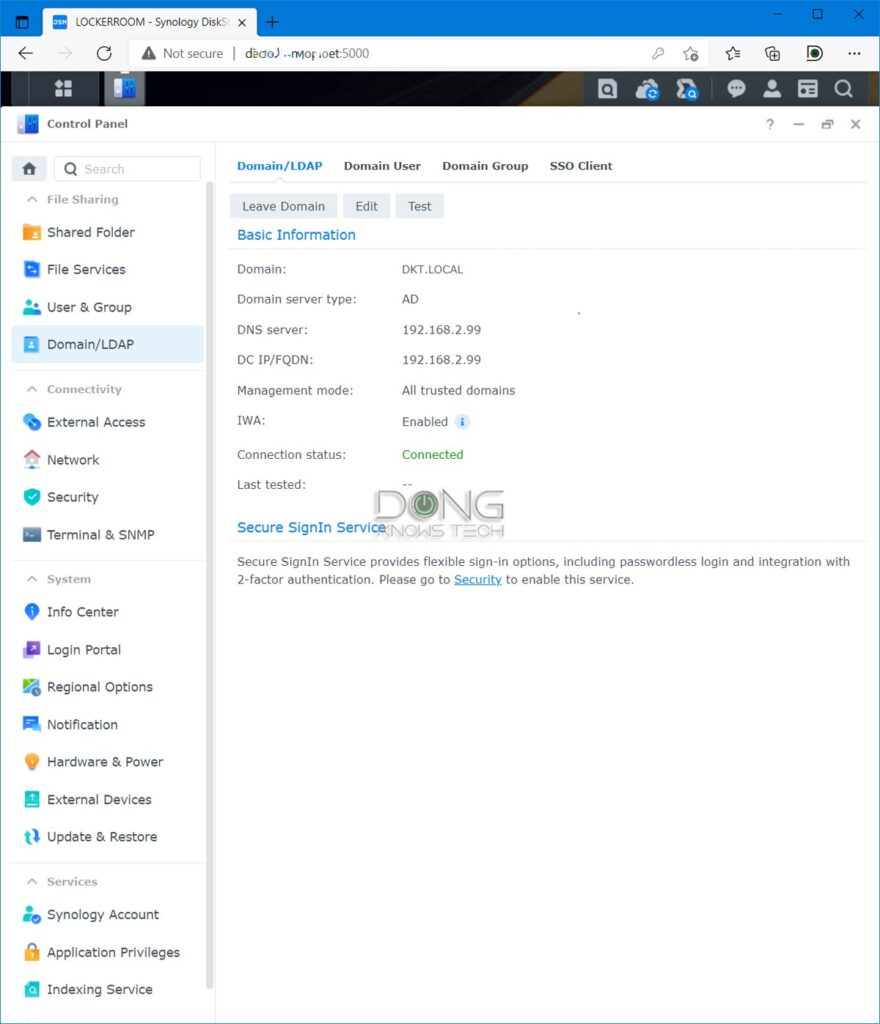
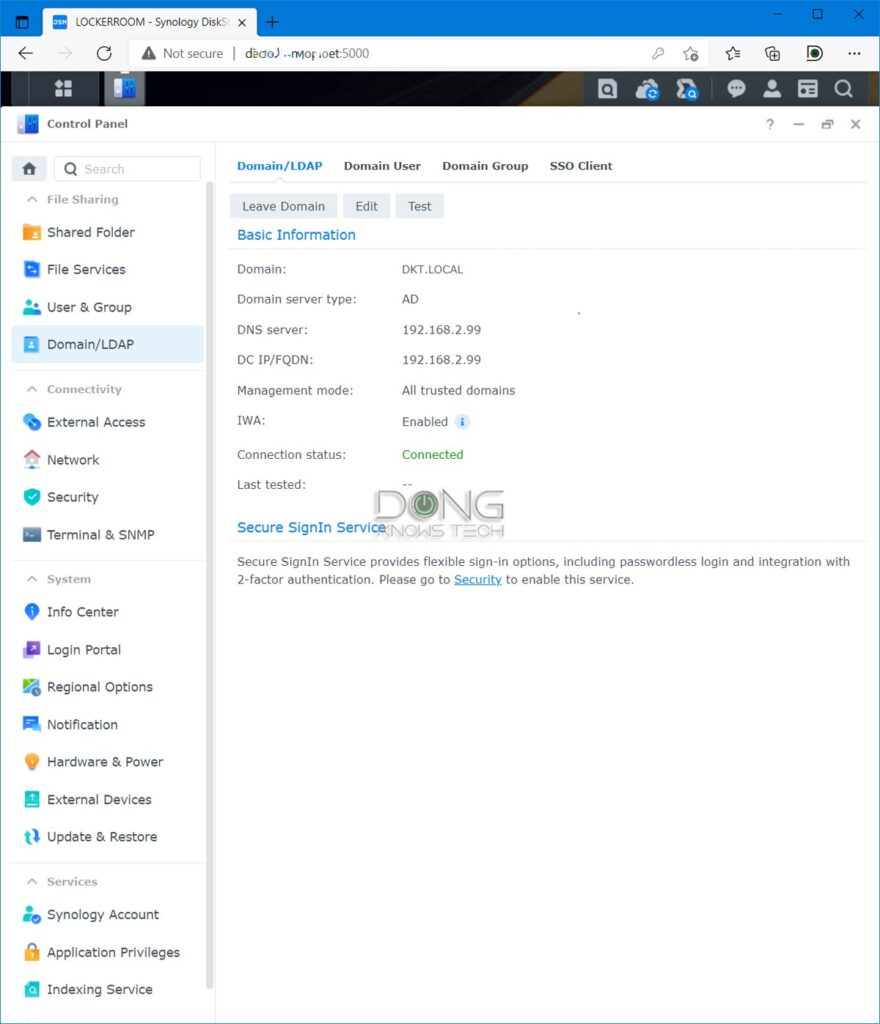
After that, still within the OS itself, there are the following powerful features right out of the box:
Active Directory integration
This powerful business feature allows the NAS server to be part of a network with a Windows Server. Once integrated, you can manage NAS’s resources based on the settings of the domain server.
QuickConnect, VPN, DHCP, Dynamic DNS, DNS, and so on
QuickConnect is an easy and quick way to use your server remotely.
All you need to do is register a unique name. After that, you can access your NAS from anywhere, using quickconnect.to/UniqueName as the address.
Starting with DSM 7, these features include a free SSL certificate, making remote management a much better experience.
If you don’t want an account with Synology, you can skip QuickConnect and use Dynamic DNS. You can also set up the NAS as a VPN, DNS, and DHCP server.
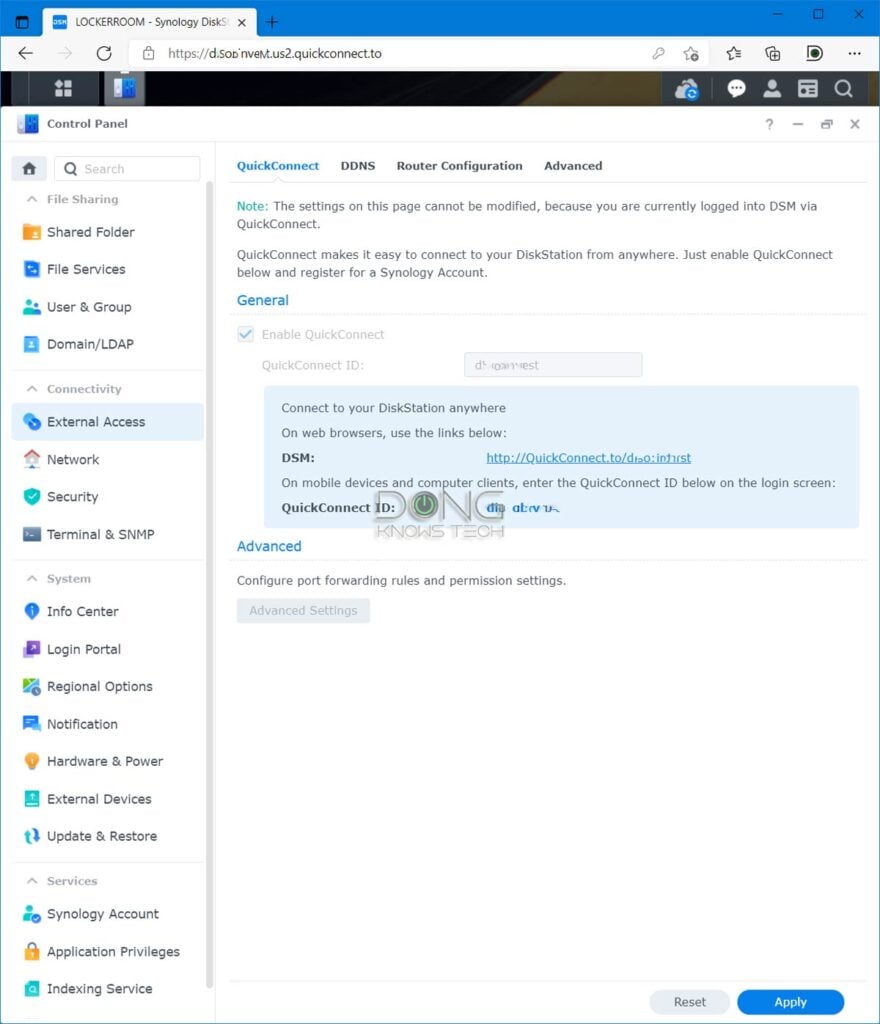
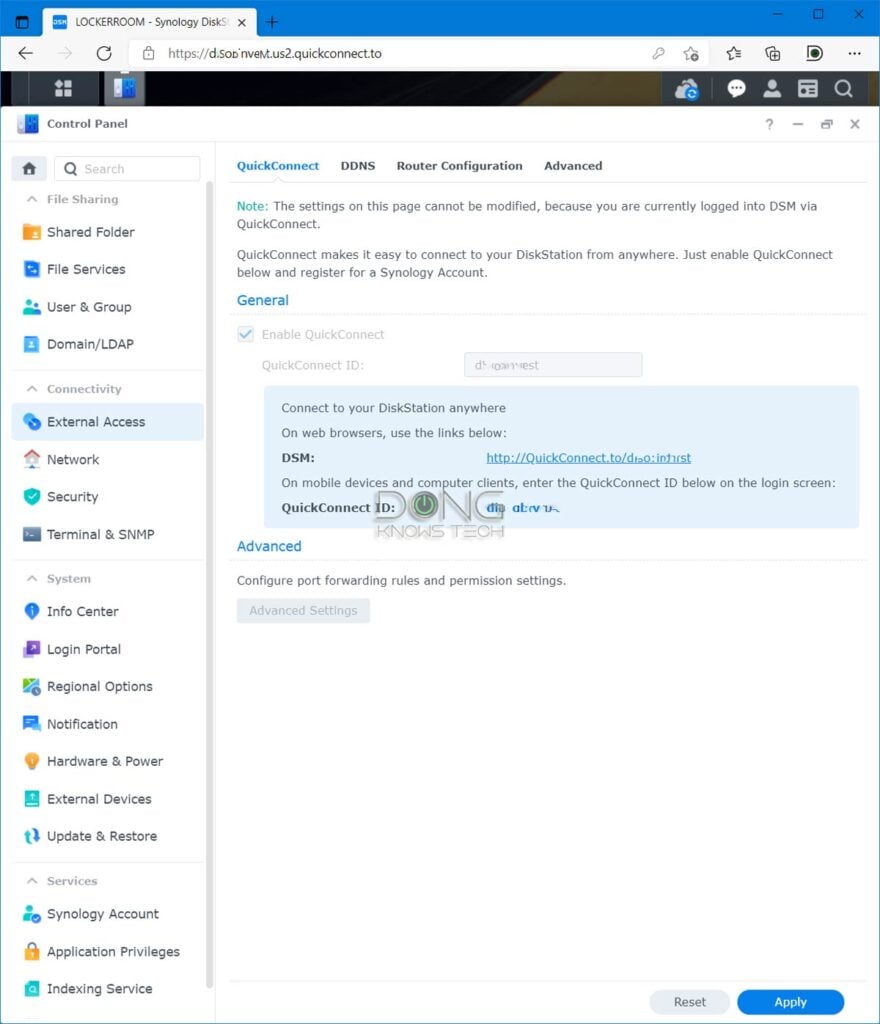
Mobile apps
Many Synology NAS applications have their own mobile versions.
That, plus the QuickConnect feature, means you can use your smartphone or tablet to access your server from anywhere.
Examples are content streaming, surveillance apps, photo sharing, downloading, etc. You can use the DS File mobile app to access shared folders and move data between the server and the mobile device.


Share Folder sync
Sync shared folders in real-time with another Rsync-compatible server—all Synology servers support this—to have another live copy of your data.
Shared Folder Sync works locally and over the Internet via VPN or QuickConnect.
Link Aggregation, PCIe add-on options
For servers with two or more network ports, you can combine two ports into a single 2Gbps connection to boost the server’s throughput speed.
Specific servers also have a PCIe add-on slot to host a 10Gbps network adapter or SSD cache.
Package center
That’s an app store where you can install more applications that add features and functionalities to the server. Synology offers over 100 free, high-quality apps, and you can also manually install apps from third-party developers.
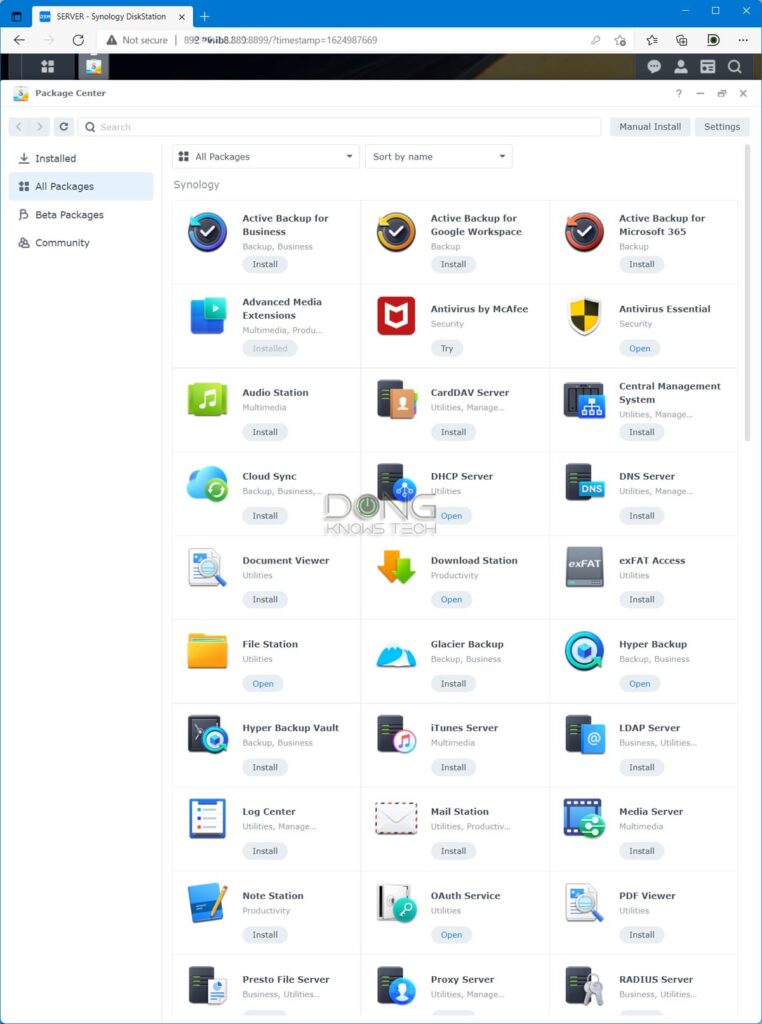
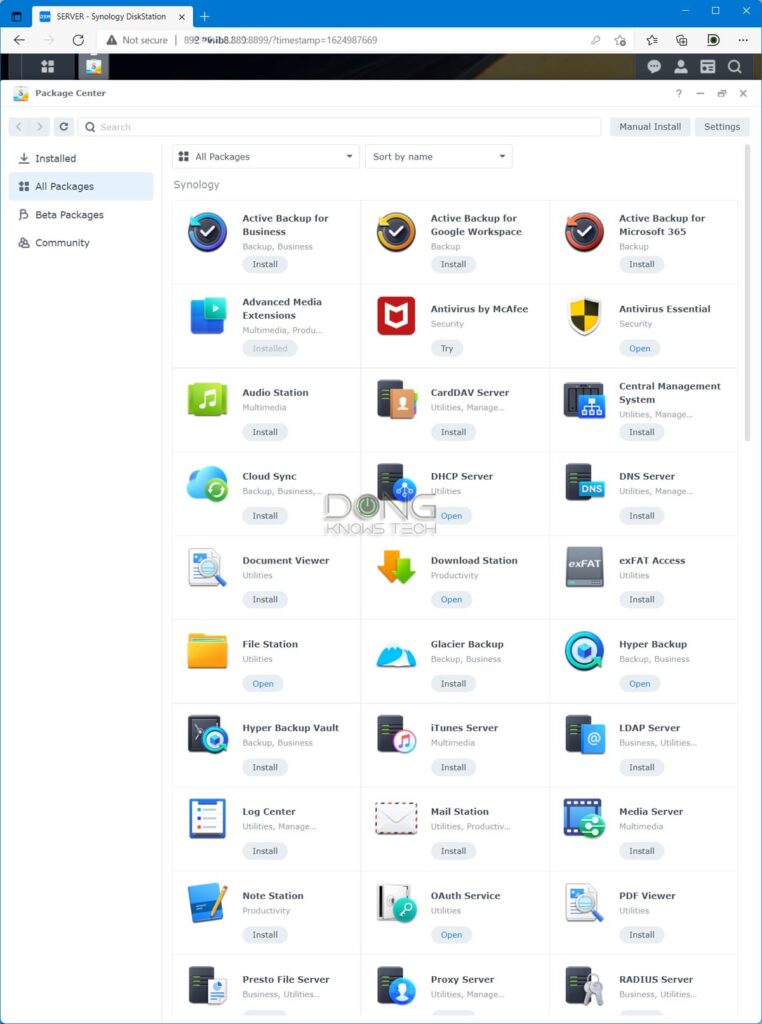
The Package Center is the most powerful feature of a Synology server. It opens up the hardware to endless possibilities.
Synology DSM: Well-thought-out, practical add-on packages (applications)
The following are a handful of popular apps or packages users can add to most Synology servers. Any one of which alone is enough to justify the cost of a server. Again, you can run most, if not all, of these apps and more simultaneously.
Synology Drive
Including a server package and client apps, Synology Drive turns the NAS into a personal cloud server, like Dropbox, but much better.
To use it, you need to install the server app from the Package Center. After that, download and install the Synology Drive Client desktop app on your computer. There’s also the DS cloud mobile app for your phone/tablet.
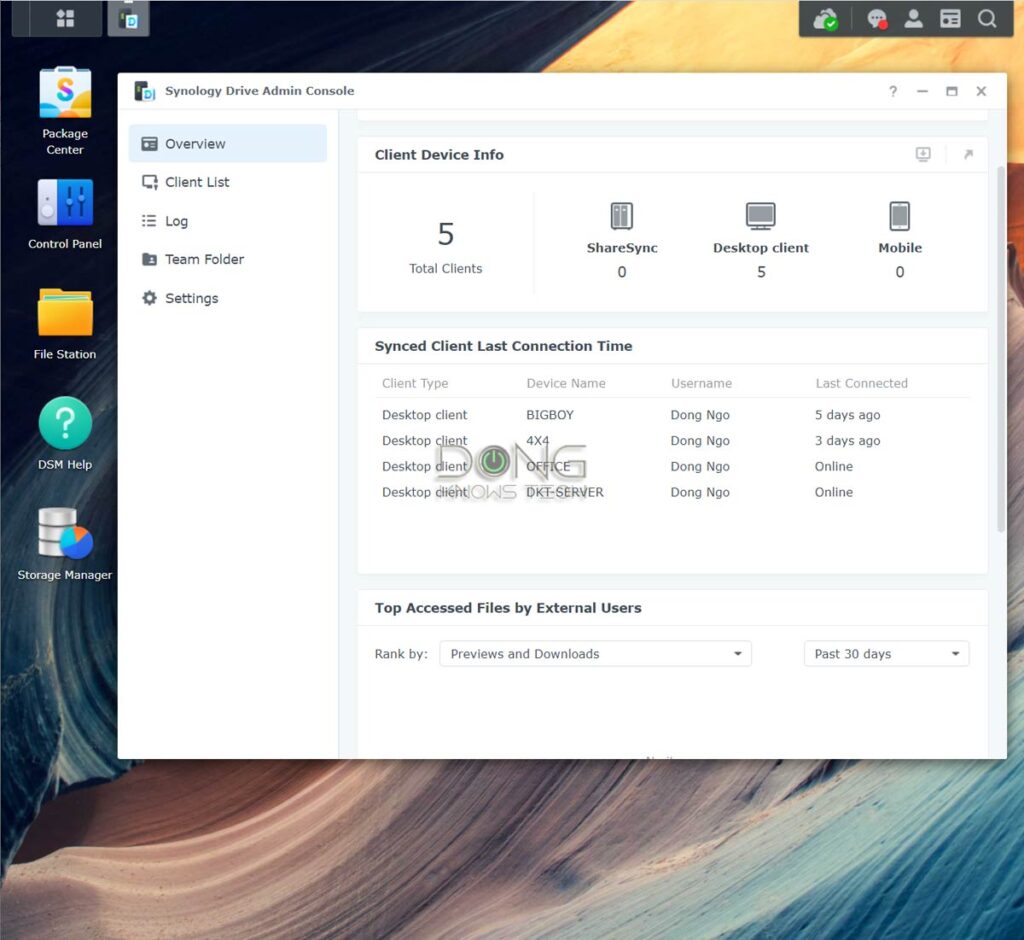
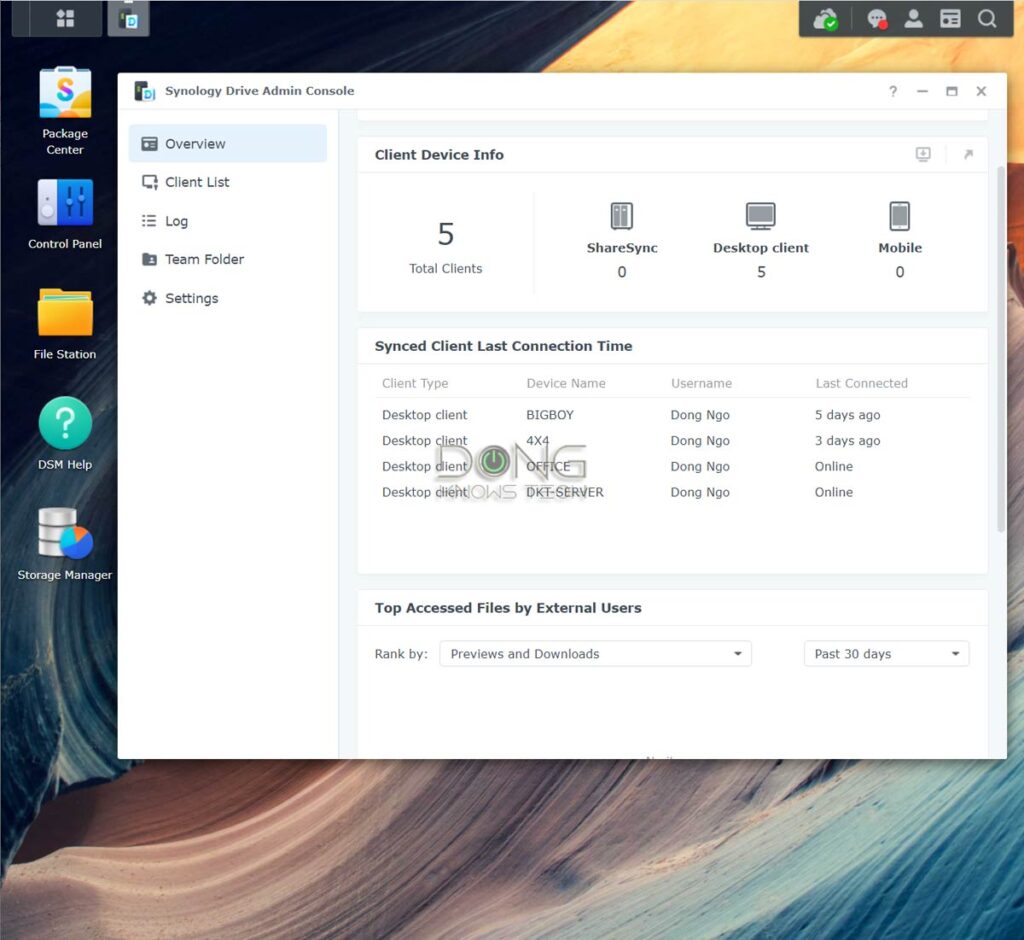
You can sync or backup data across multiple (hundreds of) devices in real-time. The way it works, the NAS server will retain a copy of the data and sync that with the clients. You can even use “On-demand Sync” on a client to save storage space.
This function works within the local network or over the Internet (via QuickConnect or a Dynamic DNS connection). There’s no storage limit other than that of the server itself.
You can turn on this feature for all the user accounts on the server, and each account will have its own private sync/backup space. It’s just like having multiple unlimited Dropbox accounts for free.
Imagine always having your data backed up and synced in real-time, no matter where you are, without you having to do anything (other than the initial setup). Once you’ve had that, it’s hard to turn back.
Surveillance Station
By adding supported IP cameras, you can turn your Synology server into a powerful surveillance system via the Surveillance Station app.
This app works with a large number of IP cams on the market. Even if a camera is not on the list, as long as it supports ONVIF, you can configure it to work with the Surveillance Station.
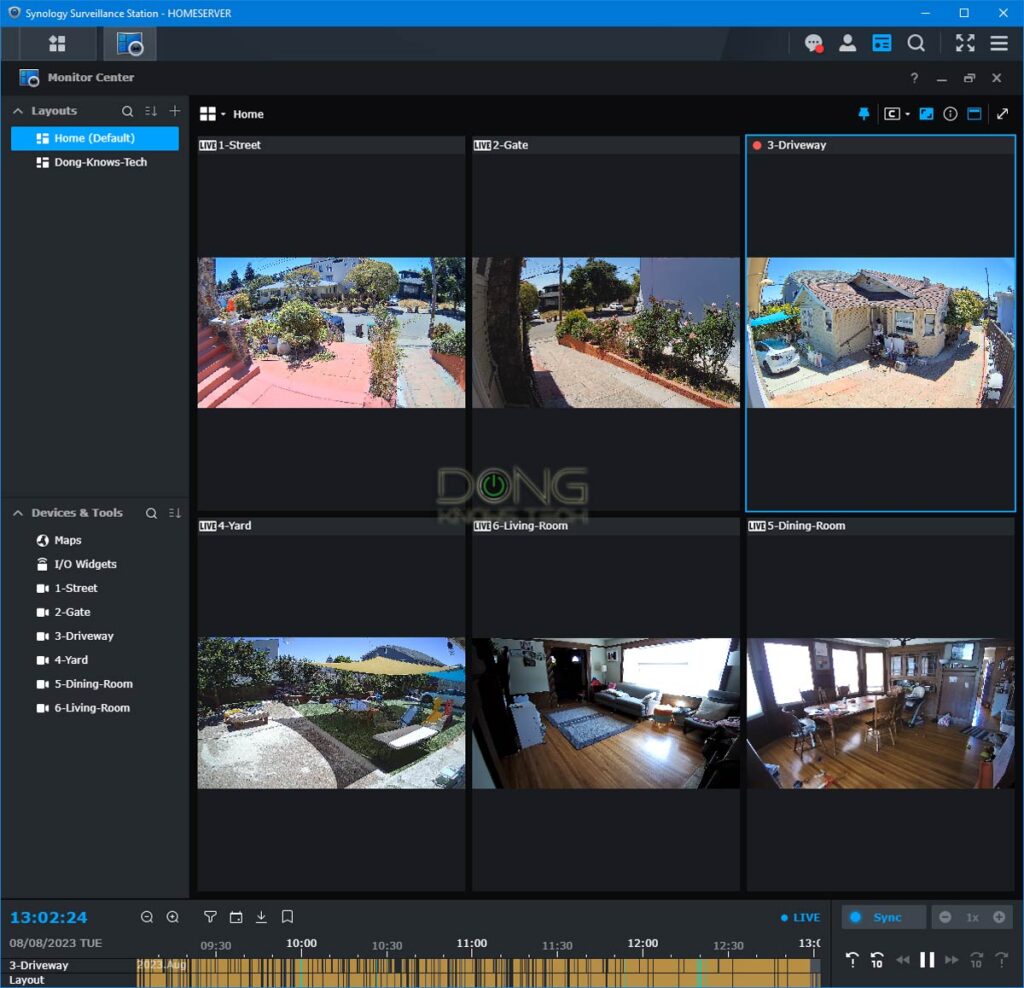
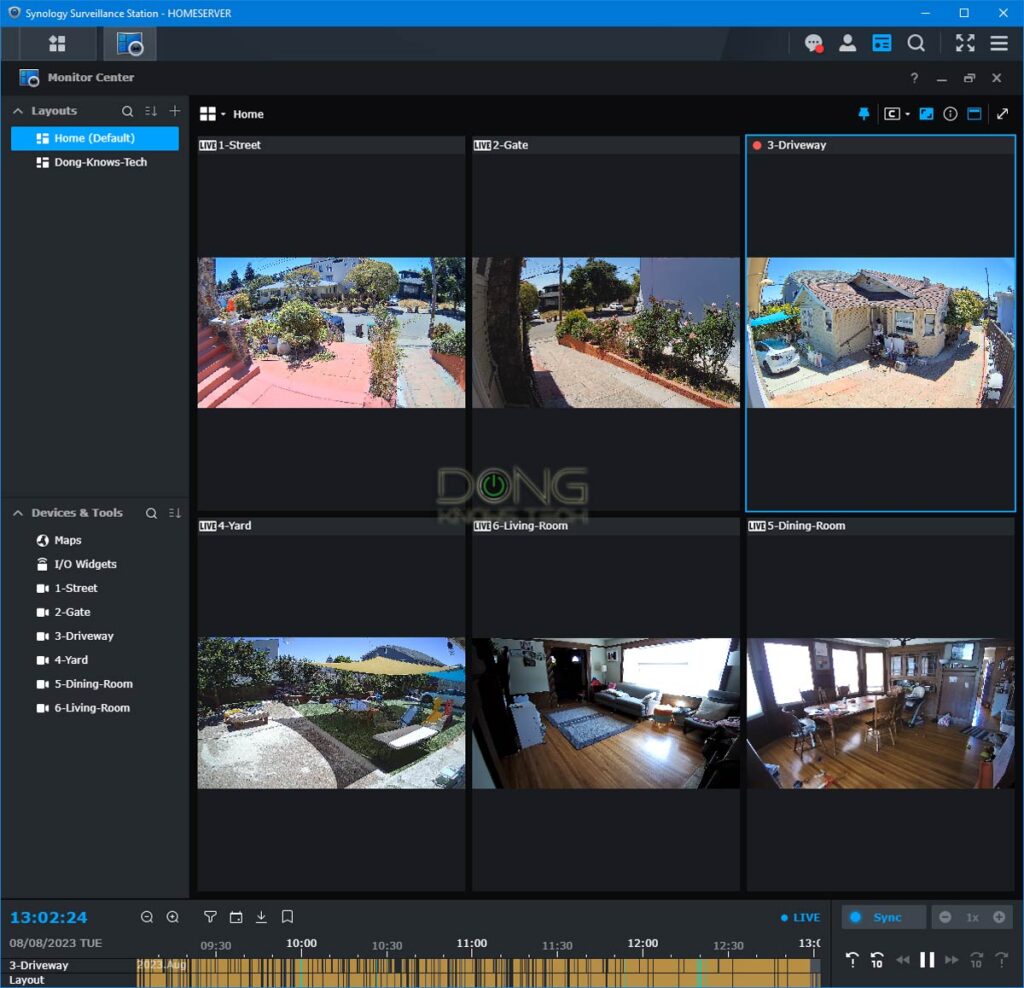
Once set up, you can use a browser to keep tabs on your home in real-time or view recorded video based on motion detection. You can also do that via the DS Cam mobile app. For more, check out my full review of the Surveillance Station.
Video Station (or Plex Media Server)
This app is one of the many streaming features of a Synology NAS. It automatically organizes movies and TV shows and casts them on the DS Video app, which is available on many platforms, including iOS, Android, Roku, Xbox, Fire TV Stick, etc.
Again, you can stream content when you’re in the local network or out and about using QuickConnect. Alternatively, Synology NAS also supports Plex Media Server and other streaming platforms.
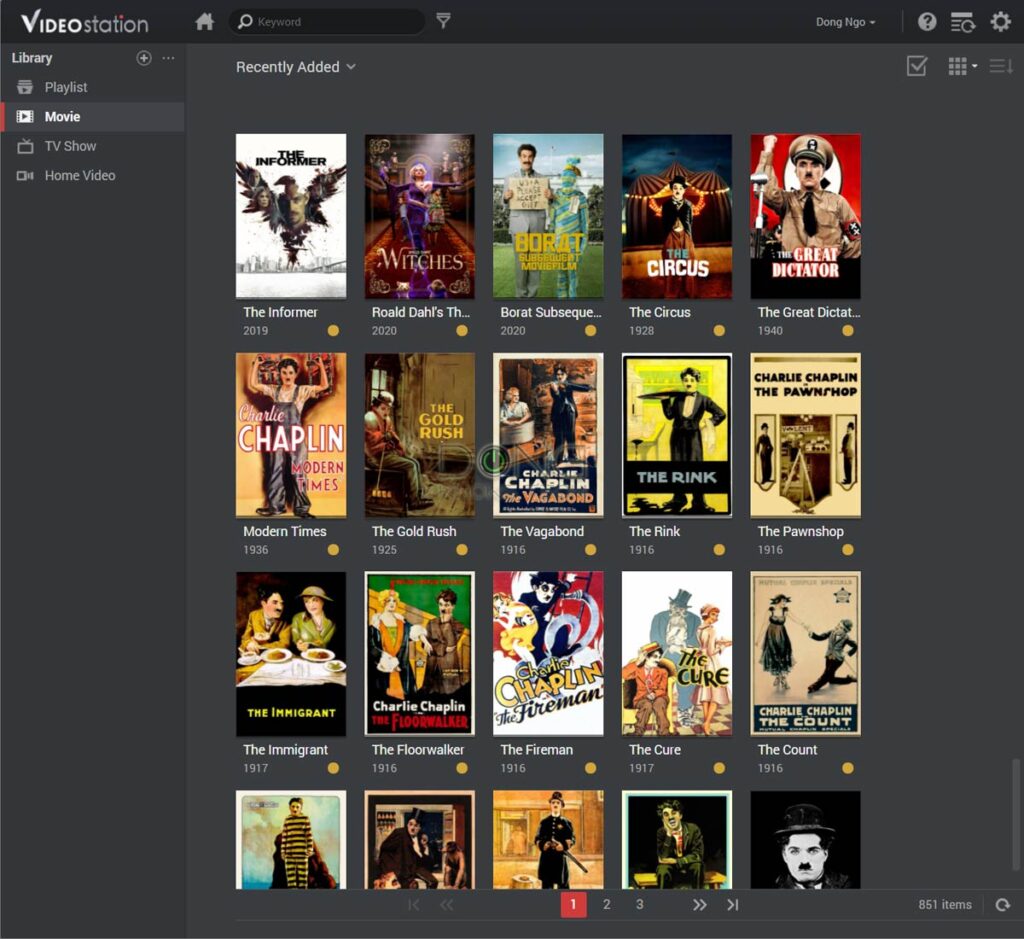
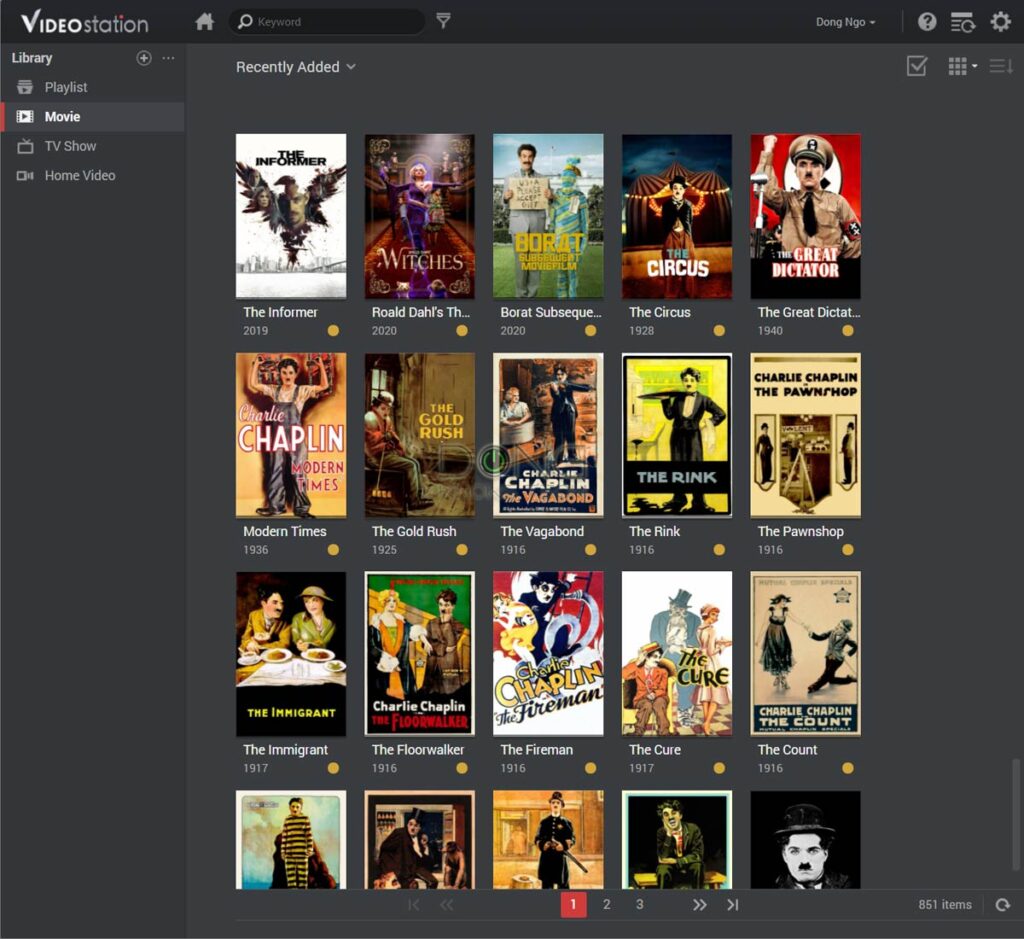
Keep in mind that, by default, Video Station doesn’t support DTS sound, but you can quickly resolve this issue with a third-party app on the front end, such as VLC.
Download Station
Download Station is the best way to download anything from any source. The Download Station will come in handy if you need to download a large file that takes a long time to download, such as an ISO file of a Linux distribution.
You can run many downloads simultaneously and queue an unlimited number of downloads. You can also set the max download speed to ensure the server doesn’t hog all the Internet bandwidth, and many other settings options.
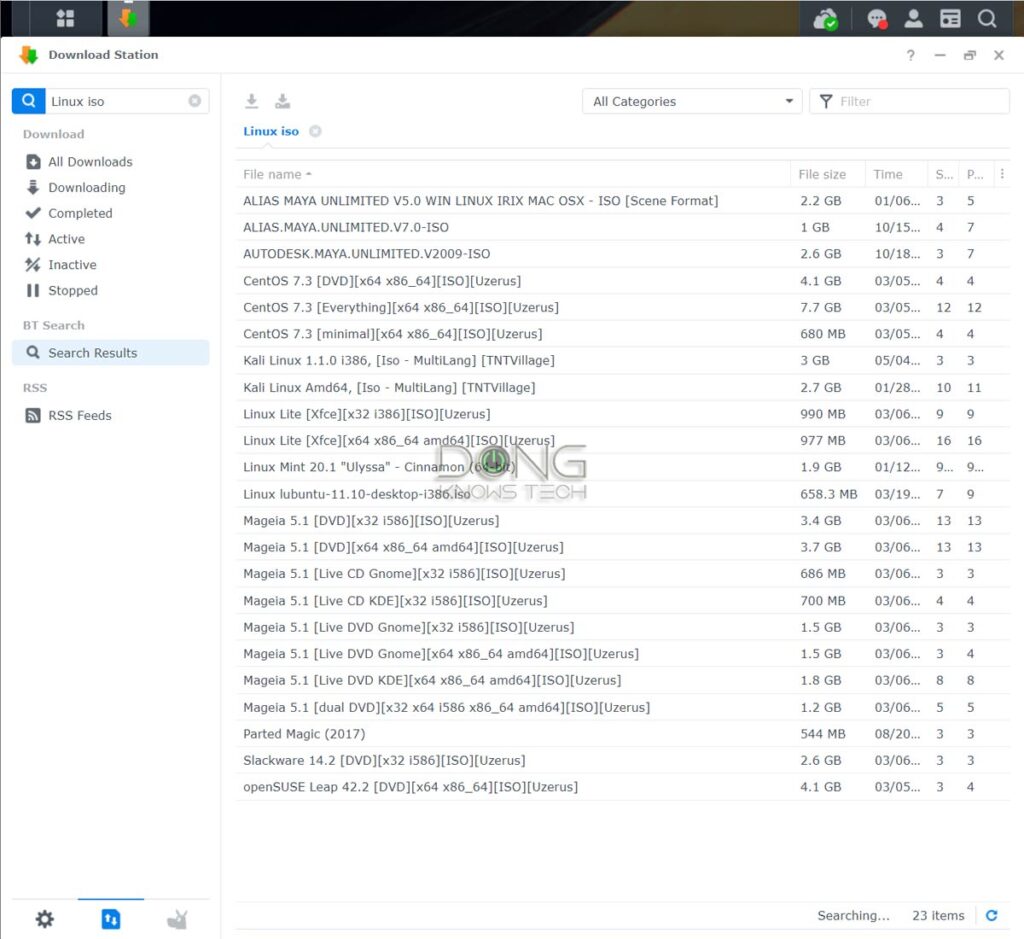
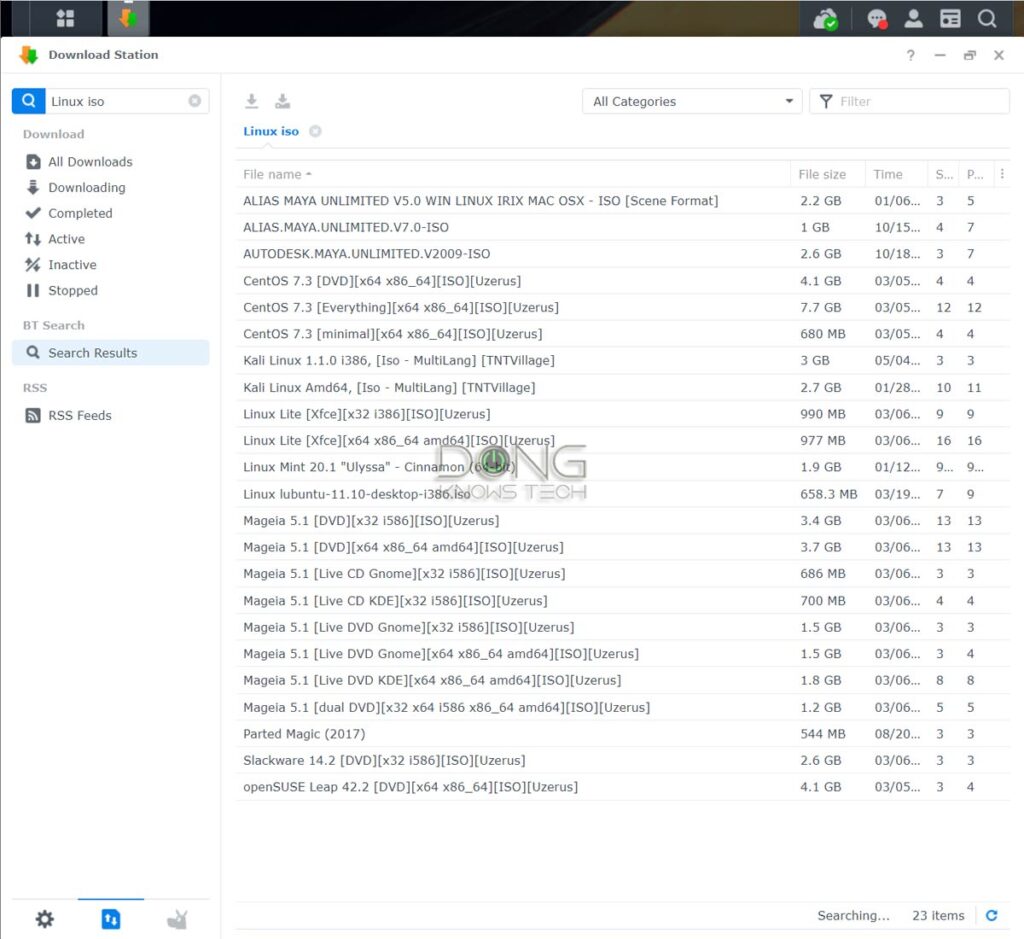
There’s also a search function that will look among BitTorrent sources for what you want. Double-click on it when you find something, and the download will start.
What’s cool is that you can manage your download remotely via the DS Get mobile app.
Virtual Machine Manager
Synology’s VMM is one of the most powerful NAS add-on features.
Available in many servers released in the past ten years, it allows the NAS server to house multiple virtual machines.
In other words, you can run multiple virtual “computers” within the NAS server, including Windows, Linux, and Virtual DSM, allowing you to operate a whole system in a sandbox for all kinds of advanced applications.
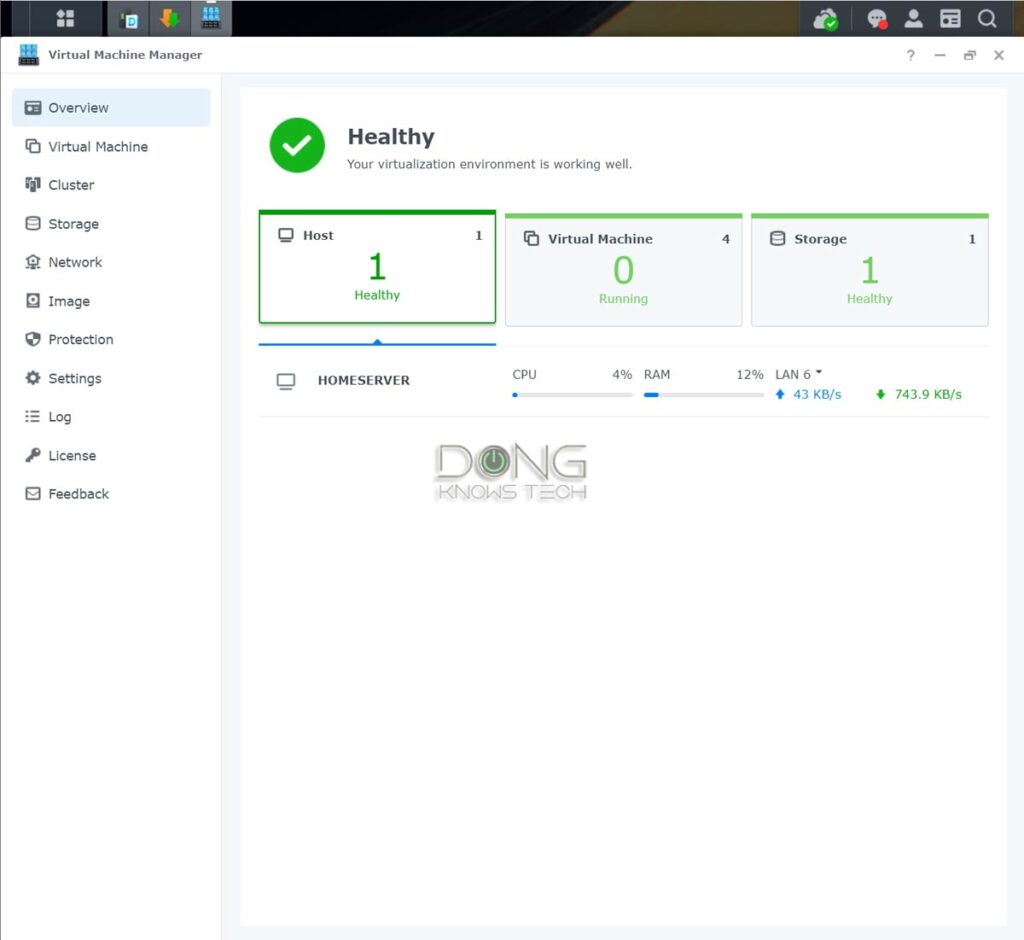
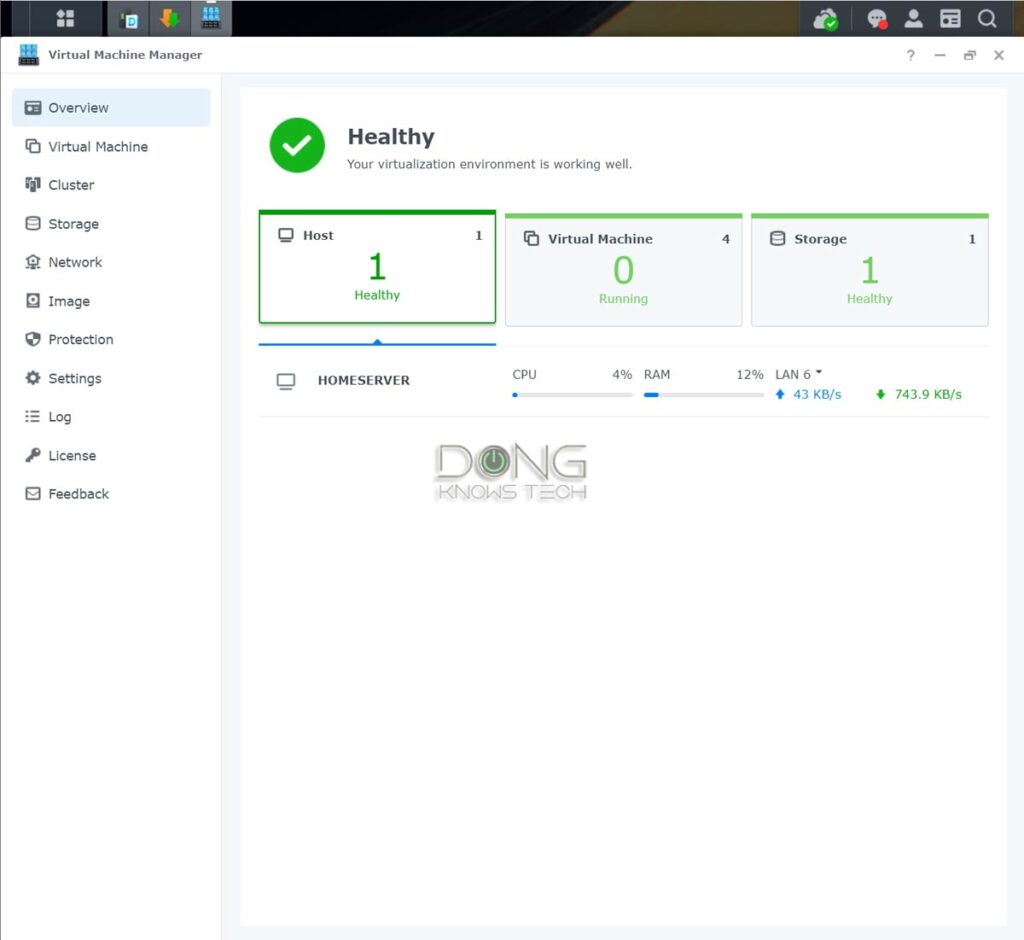
This feature also allows you to have an advanced network setup without requiring additional hardware. In fact, with the Active Directory integration mentioned above, you can have a Windows Server-based advanced network without a separate server.
Snapshot and Replication: The ultimate ransomware protection
Available on all servers that support the new Btrfs file system—most Synology servers released in the past decade do—the Snapshot Replication is an excellent add-on security feature.
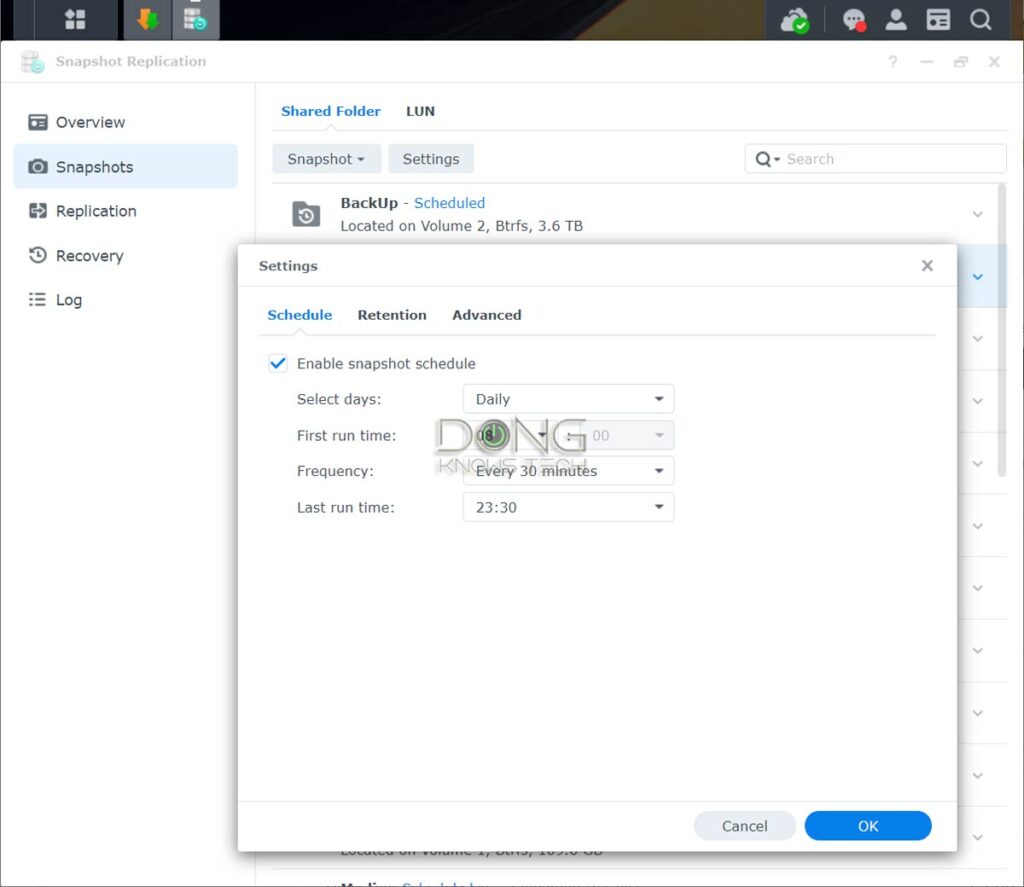
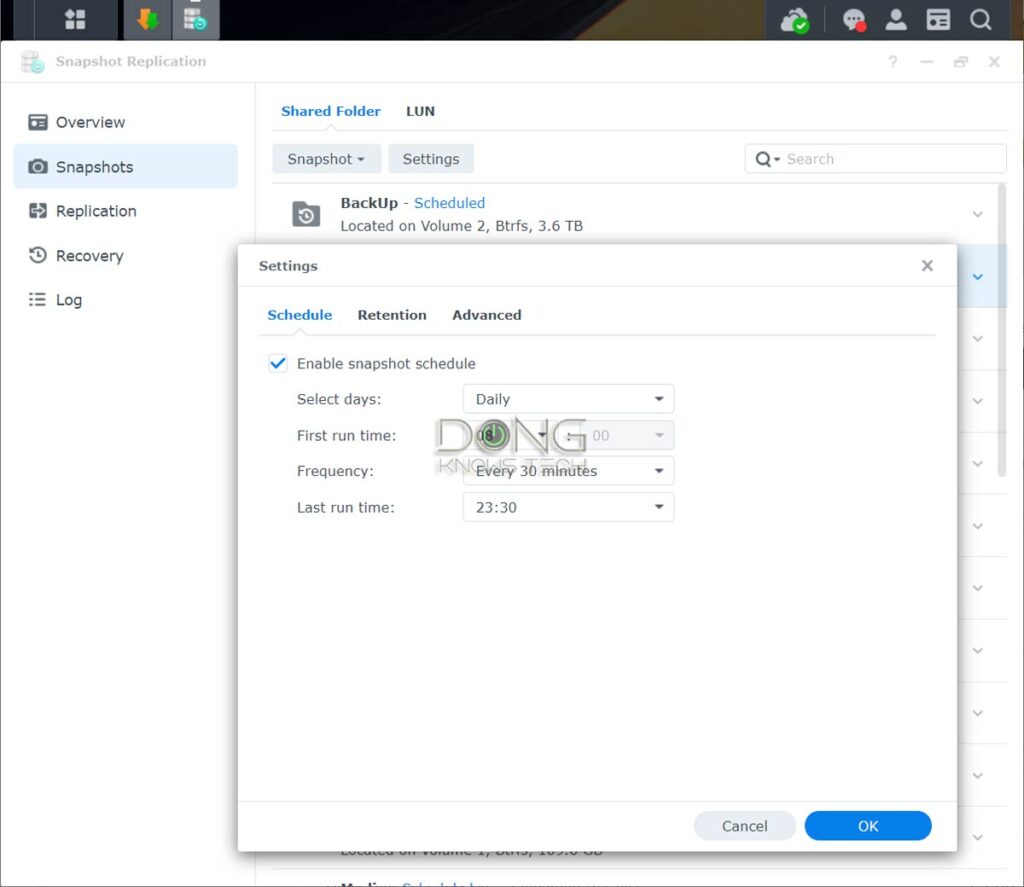
The Replication portion works somewhat like the folder sync mentioned above and requires additional volume (or storage devices). It can be a bit redundant.
On the other hand, the Snapshot portion is a must-use. It’s a shadow copy feature that automatically saves a version of the server’s data to a shared folder on a schedule.
In the case of unwanted data alteration, such as after a ransomware attack, you can restore the data to the previous version, either the entire shared folder or by selecting individual files.
In all, the combination of two-step verification for login and Snapshot means you can rely on your Synology server to keep your data safe against malicious changes.
Synology NAS: Easy hardware setup
All Synology servers released in the past few years share a similar design. Most of them are tool-free, while others only require a standard screwdriver. They come with front-facing drive bays, allowing for easy replacement or installation of drives.


As for software, NAS servers are generally not for novice users who want something plug-and-play. That’s also the case with a Synology server. If you’re a tech enthusiast, you’ll have no problem figuring one out.
Steps to set up any Synology server
Setting up a Synology NAS box is straightforward. Here are the common detailed steps.
- Mount the internal drives onto the drive trays and insert them into the server. Generally, each tray can house either a 3.5-inch (desktop) or a 2.5-inch (laptop) drive. The former won’t require an adapter, not even screws in newer servers. Pre-2025 Synology servers work with all standard SATA drives on the market, though it’s a good idea that you use NAS-specific drives. As mentioned, 2025 and newer models require Synology-approved drives.
- Connect the server to your router or switch using a network cable and turn it on. By the way, make sure you use one of its built-in LAN ports for this part. An add-on 10Gbps card—as mentioned above—only works after a server’s OS has been installed.
- On a connected computer, download, install, and run the Synology Assistant software. The application will detect the server on your network. (Alternatively, in an Internet-connected network, you can open a browser and go to finds.synology.com to find the new server.)
- Pick the detected server and follow the wizard to install the DiskStation Manager (DSM) operating system directly from Synology’s website and finish with the initial setup process.
- Log in to the web user interface and customize your server as you prefer.
Another cool thing about using Synology NAS servers is that you can quickly migrate from one server to another without losing data or system settings. That is handy when you need to replace your server due to hardware issues or upgrade to a newer one.
This process also works as a downgrade if you want to move from a newer model to an older one. For the migration to work, there are two requirements:
- The destination (new) server must support the file system of the source (old) server. So you can’t move from a server that uses the ext4 file system to one that supports only Btrfs.
- The destination server must have at least the same number of drive bays as the source server.
Here’s how to do it: physically remove the internal drives from the old server and install them into the new server, preferably in the same order. That’s it!
After that, the first time you turn the new server on, you’ll be prompted to upgrade the OS, like in step #4 above, to the latest version of DSM built for the model. Afterward, all data and most settings of the old server will be present in the new one.


Synology NAS servers: The shortcomings
Like all things, Synology NAS servers are not perfect. Before getting a Synology, you should remember some potential drawbacks below.
Comparatively high cost, expensive upgrades, storage lock-in (2025 and newer)
Synology servers tend to be more costly than their counterparts with similar hardware specs. Additionally, Synology servers, including pre-2025 models, generally require Synology-approved hardware, such as RAM and NVMe SSDs, which is also significantly more expensive than generic hardware from other vendors.
On these hardware restrictions, a representative from Synology offered this rationale:
[…] We continue to want to raise the standard for validating compatibility between drives and our units to ensure consistent and reliable operation for our solutions. We have seen in the past where a third-party drive maker has validated drives and then later updates their firmware without telling us so that their drives are no longer compatible. For something as important as people’s data, we want to do what we can to ensure the integrity of their data, and by instituting a validated drive system, we’re not only able to better avoid instances like this, but we’re also able to do better testing on a shorter list of drives to validate their performance. Each drive model is put through a comprehensive validation test to assure maximum compatibility, reliability, and stability in our NAS.
Prior to 2025, all servers came with Gigabit ports by default, with some having the ability to upgrade to faster port grades via expensive accessories.
In 2025, Synology servers started to use the 2.5Gbps port grade as the default. Unfortunately, it’s also the year Synology implemented the storage lock-in policy, making the total cost of ownership of its server much higher compared to other brands.
High camera license cost
As mentioned above, the Surveillance Station is one of the most useful apps, and it works well, especially with the latest version available in DSM 7.1.
However, each Synology server includes just two camera licenses out of the box that can’t be transferred between servers. You’ll have to buy additional (and transferable) licenses at $60 a pop if you want to use more cameras, unless you use expensive Synology cameras. For those needing a dozen cams or so, the cost can add up fast.
It’d be more sensible of Synology to include the number of default camera licenses according to the number of drive bays—a 2-bay server has two, a 4-bay server has four, and so on. But I wouldn’t count on it.
Limited USB usage
Starting with DSM 7, Synology will no longer support third-party USB dongles. Consequently, you can only use a server’s USB ports to host storage devices, such as portable drives. There are no longer options to add a USB-based network or Wi-Fi adapters.
So, in the end, the most annoying thing about Synology NAS is the high cost, not necessarily the servers themselves, but the storage and other upgrades.
The takeaway
My observation is that over the years, Synology has slowly applied Apple’s playbook to the NAS world, and that’s generally more bad than good for consumers. But thanks to the stellar DSM operating system, you still get what you pay for.
And the hardware quality and the robustness of its software are the reasons Synology has been able to maintain its popularity while turning its hardware increasingly proprietary over the years. Still, it’s unclear how the brand will survive its new storage lock-in policy, perceived as self-serving among consumers, including its diehard fans. Only time will tell.
One thing is for sure: if you can stomach the high total cost of ownership, Synology NAS servers are excellent to have in the long run. For now, you can always get a pre-2025 model that still supports third-party drives, as they will be relevant for many years. And I speak from extensive and extended real-world experience with dozens of units, including those released over a decade ago.






